Photoshop: Background Papers for Your Projects
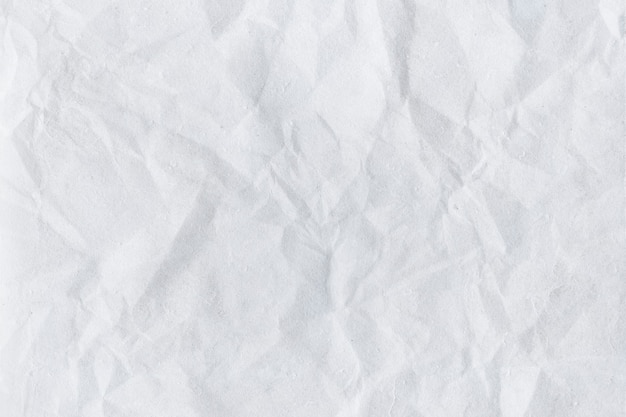 If you've ever wanted a specific color group in a patterned paper for your crafting and couldn't find it at your local paper supplier I have the answer. All you need is Photoshop and a printer.
If you've ever wanted a specific color group in a patterned paper for your crafting and couldn't find it at your local paper supplier I have the answer. All you need is Photoshop and a printer.
I have looked at a zillion patterned papers and bought hundreds only to find that I don't have exactly what I am looking for when it comes right down to the creative process. Some people will ink or paint over an existing paper to try and get what they are looking for. Some people will embellish until they are cross-eyed trying to get a specific look. I like to take what is sometimes a shorter route and use Photoshop.
I start with a stripe pattern. There are two tools I found useful for making this pattern. One was obviously the paintbrush. By changing the size of the brush you can control the width of the stripe. This also allows you to easily switch colors. The other method is to use the select tool and fill the areas with color. (Image 1)
Stripes are great but they have been done to death. Granted you can get your own color palette and band width this way but you can do so much more now that you have this basic pattern. My first idea was to do a marble pattern. First I tried the smudge tool but that was time consuming and didn't go as smoothly as I would have liked. I thought about it a little more and browsed through the filters tab to discover the liquefy option. Using the warp tool at the top of the toolbox and went to town. You can keep going with this until you get it exactly the way you want it to look. As you drag the tool back and forth you manipulate the stripes into swirls and zig/zags and just about any free form you can think of. (Image 2)
While this marble look was different than any I had yet purchased it was a little too sharp for some of the things I was working with. I didn't want to throw it out all together so I looked for a way to soften it. My first attempt was using blurs but I wasn't satisfied because they basically mixed the colors together as they obliterated the lines and eventually it turned into one mass of color. Abandoning the blurs I moved into the distort area of the filter palette and chose the ripple effect. That worked and I ended up with a semi impressionistic effect. (Image 3)
Still I wanted something more blended but not as muddy as the general blur filters were giving me. I took the new image of the rippled marble and added a controlled blur. By controlled I mean to say I used the radial blur. With the spin option at 100% I created a custom hurricane. The end result was a vortex that gave me multiple dimensions with motion. (Image 4)
Because all of these patterns start with the same stripes of color they all go together. If you are doing a scrapbook page or a card you can print all four variations on one page and use them as accents to each other. They are also great for punches; they make great flower petals, tags, and photo frames. If you are going to be using these papers for archiving you want to be sure your printer ink and the paper you are using to print on are appropriate. If they are not you can purchase archival spray to use on them. I recommend testing first when you are using printer ink. There are no guarantees that the ink is fast on the paper. Epson seems to have some products that are more suited to this type of application than other companies. I have also heard you can bake your papers for 10 minutes at 200 in your oven to help set printer inks. A third option is to take the pattern on a disc and have it printed at your local office supply store. Color copies tend to be more stable than inkjet prints.