How to Use Photoshop Mobile for Apple iPhone and iPod Touch
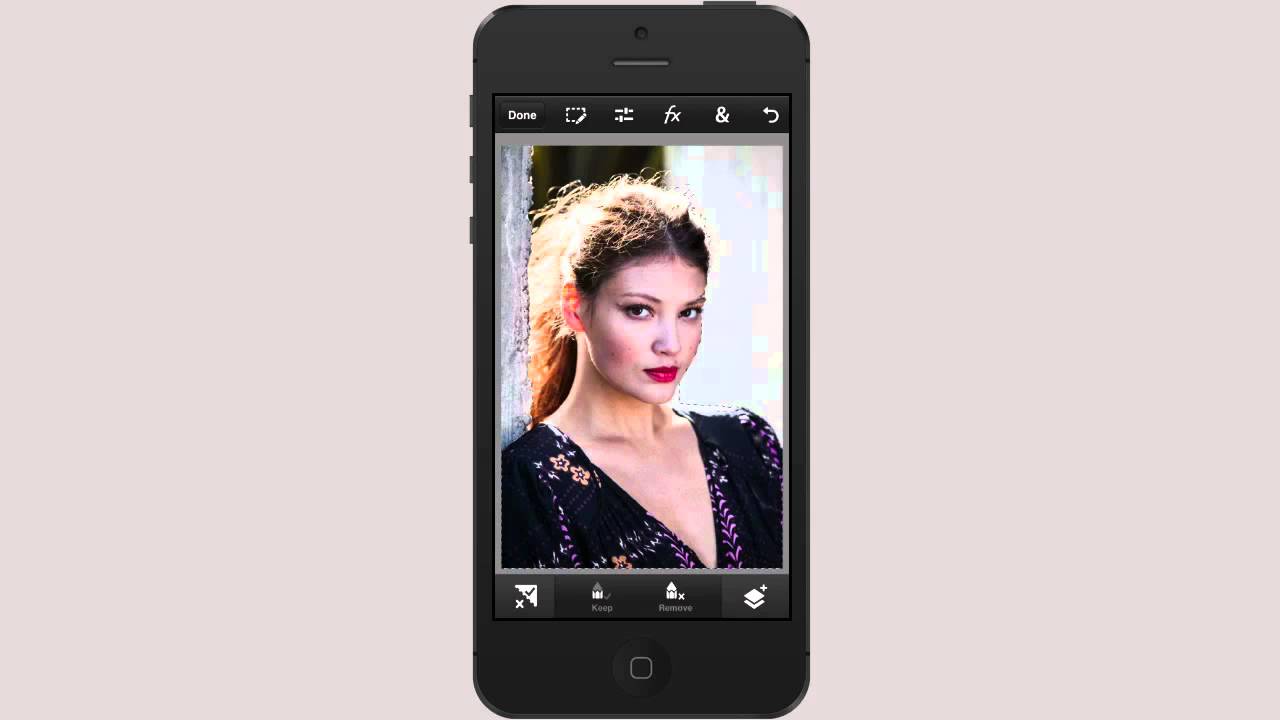 Adobe has created an awesome app for photographers that have an iPhone or iPod Touch, Photoshop Mobile. As someone who has been using Photoshop for years and years, this is very exciting to me. All you have to do is go to the Apple App store and you can download the app for free. Yep, for free. You can also join a free Adobe sharing site that will let you share photos. Now, a lot of people might tell you that there are far better apps you can purchase for serious photo editing on the iPhone, to which I reply: why are you doing serious photo editing on a phone? I mean, in my opinion, you can't beat a free mobile version of Photoshop. Why pay money for something more sophisticated? It doesn't make sense to me.
Adobe has created an awesome app for photographers that have an iPhone or iPod Touch, Photoshop Mobile. As someone who has been using Photoshop for years and years, this is very exciting to me. All you have to do is go to the Apple App store and you can download the app for free. Yep, for free. You can also join a free Adobe sharing site that will let you share photos. Now, a lot of people might tell you that there are far better apps you can purchase for serious photo editing on the iPhone, to which I reply: why are you doing serious photo editing on a phone? I mean, in my opinion, you can't beat a free mobile version of Photoshop. Why pay money for something more sophisticated? It doesn't make sense to me.
Step 1. Download Photoshop Mobile and install it on your iPhone or iPod touch. Just go to the App Store or to Adobe's website to download the app. After you have installed the app, just click on the icon to launch it. By default, it will bring you to the edit screen and prompt you to select a photo from your photo library. The photo library will display all of the pictures on your phone, including both those that were taken with your phone and those that are just simply saved on your phone.
Step 2. Select the photo you want to start editing in Photoshop Mobile. The photo will open up in the editing screen. Above the photo you will see four different tabs. Each tab has a menu of different editing tools you can use to adjust your image. These tools include, cropping, special effects, color correction tools, and more.
Step 3. Select the tool you wish to use to start editing your photo. For example, select the cropping tool. The cropping box will appear over the image, just as in regular Photoshop, and you can use your fingers to adjust the area you wish to crop. Once you've finished your selection, tap the green heck mark to make the crop, or tap the red check box to cancel it.
Step 4. Save your finished image. When you are done editing your photo, give it a new title and save it to your device.
Honestly, Photoshop Mobile is much easier to use than actual Photoshop. You really don't need more than this tutorial to jump right in and get the hang of it. If you already know how to use Photoshop on your computer, using Photoshop Mobile will be a snap.